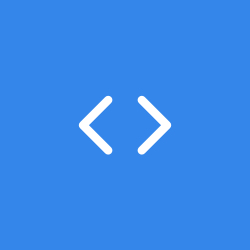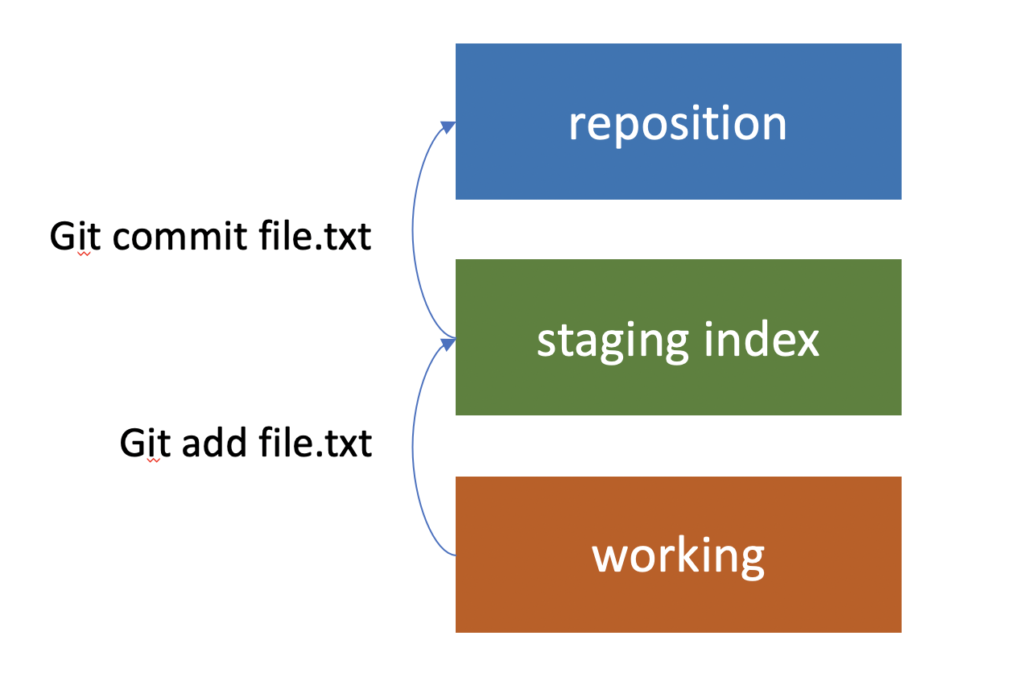Git Tree
- Repository
- ✨Staging Index ✨
- Working
Repository
- is part of the tree that has the source of truth
- moving to working tree is called a checkout
Working
- is part of the tree that has the recently added files
- moving to the repository tree looks like
git commit <commit message>Staging Index
- is part of the tree that has the files ready to be committed to the repository
- moving to the working tree looks like
git add <file name>Git Hash values (SHA-1 hash algorithm)
- Git uses hash values to represent commits
- This hash values are used then to be used to create a checksum number
- it is a 40 character hexadecimal string (0-9, a-f)
Git HEAD
- Points to a specific commits in the repository
- Any commit in the repository triggers a change on the HEAD
Git File Diff
- By default compares from working changes (difference b/n the staging and the working)
git diff
# git diff --color-words- View the staged changes (difference b/n the repository and the staging)
git diff --staged --color-words
# git diff --cached --color-words- View difference b/n commits
git diff <commit_hash>..<commit_hash>
# git diff ac00756b..0d697635
# git diff --color-words --stat --summary ac00756b..0d697635 // cool- View difference b/n branches
git diff <branch_name>..<branch_name>
# git diff --color-words --stat --summary branch_name..master // coolGit Delete
git rm <filename>NOTE removes and add it to staged
Git Rename
git mv <filename>NOTE Git does not track file renames in the repository very well, as it represents change to file name as deleted, hence git mv (move is used to rename the file)
Git Commit
git commit -m "<commit message>"git commit -am "<commit message>"
# git commit -all -m "<commit message>"Add and Commit file in one line
Note this does not add untracked files
git add <file/foldername>
git commit --amend -m "<commit message>"commit message will be updated with the commit hash
NOTE this can only change the last commit
Git Show
- shows the file changes in a commit
git show <commit hash>
# git show --color-words <commit hash>
# eg git show ac00756ba4a9cd29e05b6a446734d30e2707ab1dgit commit -am "<commit message>"
# git commit -all -m "<commit message>"Add and Commit file in one line
Note this does not add untracked files
Git Log
- shows the commit logs
git log
git log --oneline
git log --grep=""
git log -p # shows changes with the log
git log <filename/foldername> # shows changes to those file and folders
git log <branch_name> # shows changes to those file and folders
git log --stat --summary # shows summary of the changes made to files
git log --graph # shows tree of the changes made
git log --oneline --graph --all --decorate # cool logGit Checkout
- Used to undo some changes from the working repo
git checkout -- <filename/foldername> # -- tells git to look for the file/folder in the current folder instead of looking for a branch- Checkout a specific file to specific commit
git checkout <commit_hash> -- <filename/foldername> # -- tells git to look for the file/folder in the current folder instead of looking for a branchGit Reset
cleanup the staging directory
- Used to undo some changes from the staged to the working repo
git reset HEAD <filename/foldername>- Also used to set where the HEAD pointer to point to
- very distractive (unsafe)
git reset --soft <commit_hash> # this is the safe option, this will add all the changes of the commits being ignored to the staging index or working directory
git reset --mixed <commit_hash> # this is another option which will change the staging index to match the working directory
git reset --hard <commit_hash> # this is another option which will change the staging index and the working directoryGit Revert
- completely undo the changes made to a commit
git revert -n <commit_hash> # puts the changes to staged
git revert -n @ # To revert the most recent commit:
git revert -n HEAD~<4> # To revert the 5th last commit:Git Clean
- cleans new added files in the directory
git clean -n # this will show the files to be deleted
git clean -f # delete the changesGit Referrals
- cleans new added files in the directory
# Parent Commit
- HEAD^ || HEAD~1 # ~ represents the depth we want to go up
- <commit_hash>^
- master^
# Grand Parent Commit
- HEAD^^ || HEAD~2 # ~ represents the depth we want to go up
- <commit_hash>^^
- master^^Git Branch
- manage git branches
git branch # lists all branches
git branch <branch_name>
# create and switch to new branch
git checkout -b <branch_name>
# rename a branch
git branch -m <branch_name> <new_branch_name>
# delete a branch
git branch -d <branch_name>Git Merge (fast-forward | recursive)
- merge git branches
git merge <branch_name>
git merge --no-ff <branch_name> # forces the merge to make a commit regarding the merge
git merge --ff-only <branch_name> # make merge only if u can do a fast forward merge- show merged branches
git branch --mergedNOTE make sure you have a clean working directory before you make a merge
Abort merge
git merge --abort
git reset --hard HEAD